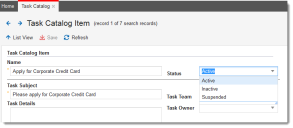Creating a Task Catalog Status
Two default task catalog statuses appear in the Task Catalog Status workspace:
•Active
•Inactive
To create a new task catalog status, do the following:
1.Log into the Service Desk Console.
2. Open the Task Catalog Status workspace. The system displays a list of task catalog statuses.
3.Click New Task Catalog Status.
4.Enter the name of the new task catalog status. For example, enter suspended.
5.Click Save. The system adds the new task catalog status to the list and it appears in the Catalog Status drop-down menu. You might need to refresh the screen to see the new status.
Task Catalog Item Showing Status
Modifying a Task Catalog Status
You can change the name of an existing task catalog status. Existing records retain the old name of the status, but new records use the new task catalog status name.
1.Log into the Service Desk Console.
2. Open the Task Catalog Status workspace. The system displays a list of task catalog statuses.
3.Open a task catalog status.
4.Modify the name.
5.Click Save.
Deleting a Task Catalog Status
You can permanently delete a task catalog status from the list. Existing records retain the deleted task catalog status, but new records do not see this status option. Do not delete all task catalog statuses; leave at least one task catalog status on the list.
1.Log into the Service Desk Console.
2. Open the Task Catalog Status workspace. The system displays a list of task catalog statuses.
3.Highlight the task catalog status to delete.
4.Click Delete.